Editing user email address
Frontegg allows users to update their email addresses through the self-service Admin Portal. This feature provides smooth account transitions while maintaining security, requiring verification of the new email address.
Admin configuration
As an admin, you can enable or disable email editing at the environment level through the Admin Portal:
Go to the Admin Portal.
Click the edit icon on the Profile card.
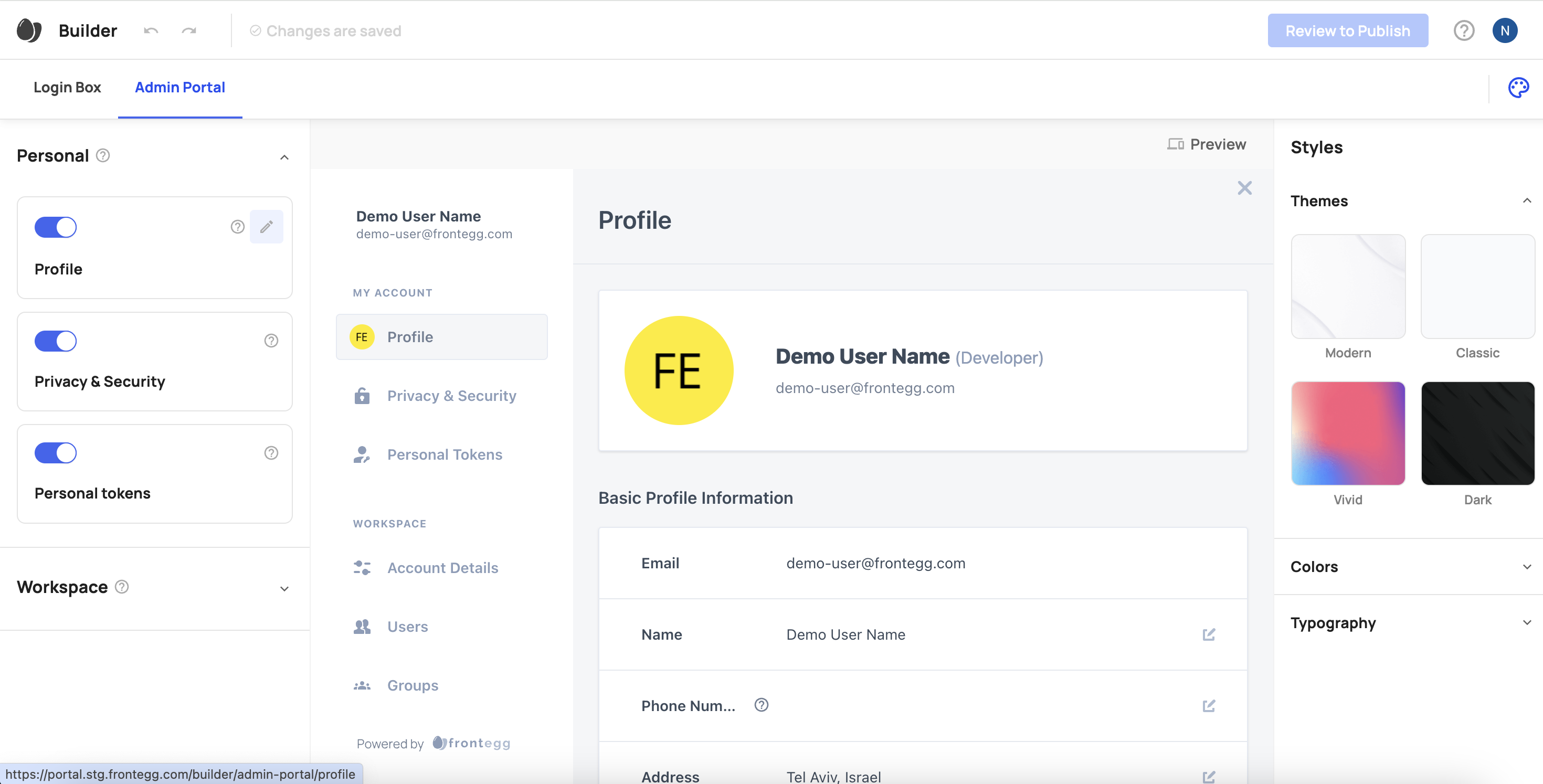
Toggle the Edit Email switch to enable editing. This will make the edit icon visible next to the email address.
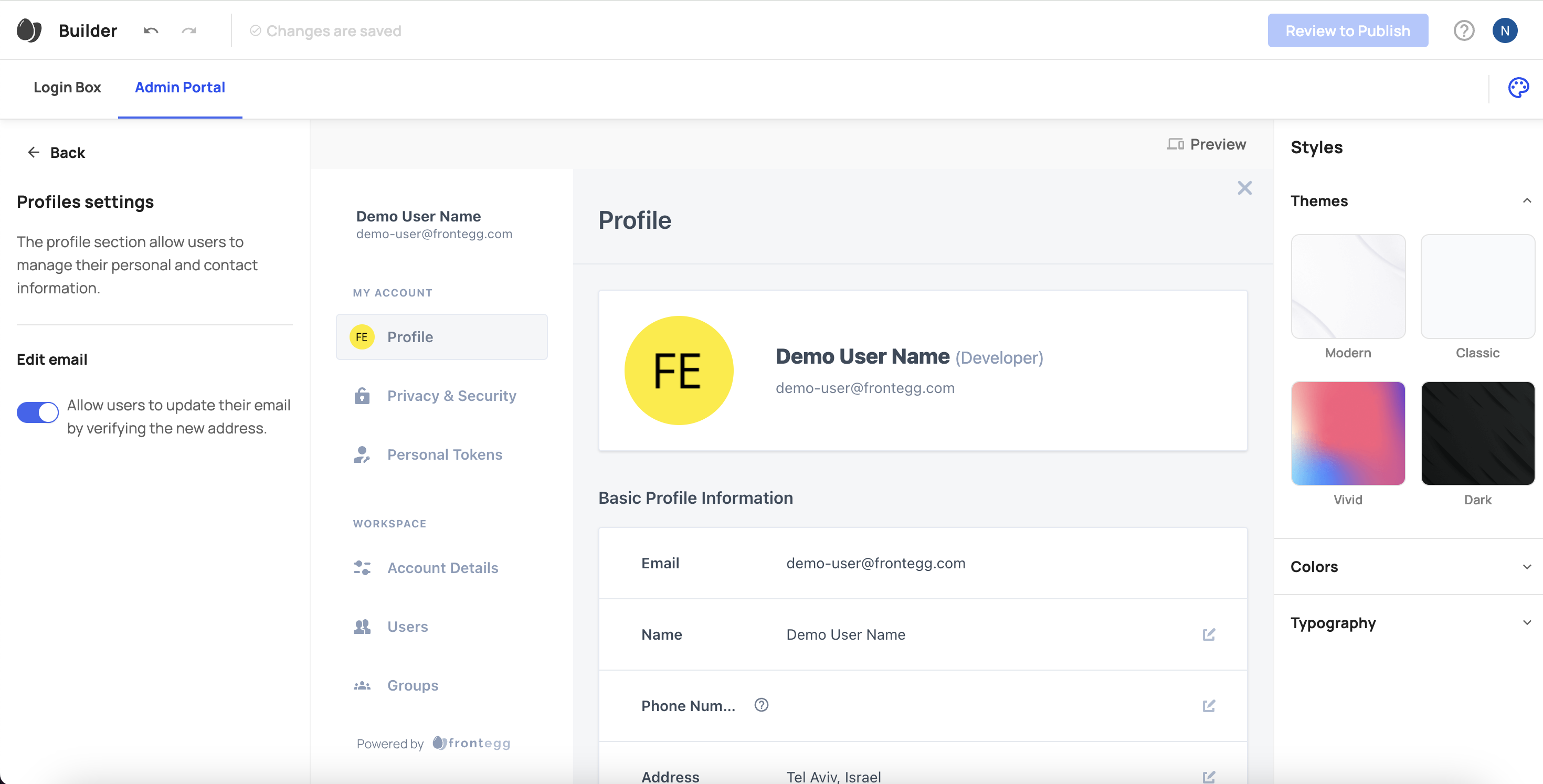
Click Review to publish to apply the changes.
To disable this functionality, repeat the steps above and toggle the Edit Email switch off.
Prerequisites
Prerequisites
This feature requires minimum versions of the following packages:
@frontegg/react@
@frontegg/angular@
@frontegg/vue@
@frontegg/js@
@frontegg/nextjs
End-user experience
After embedding the self-service portal, users can update their email address from the Admin Portal:
Log in to your application and navigate to the Profile tab in the Admin Portal.
Click the edit icon on the Email row.

Enter the new email address.
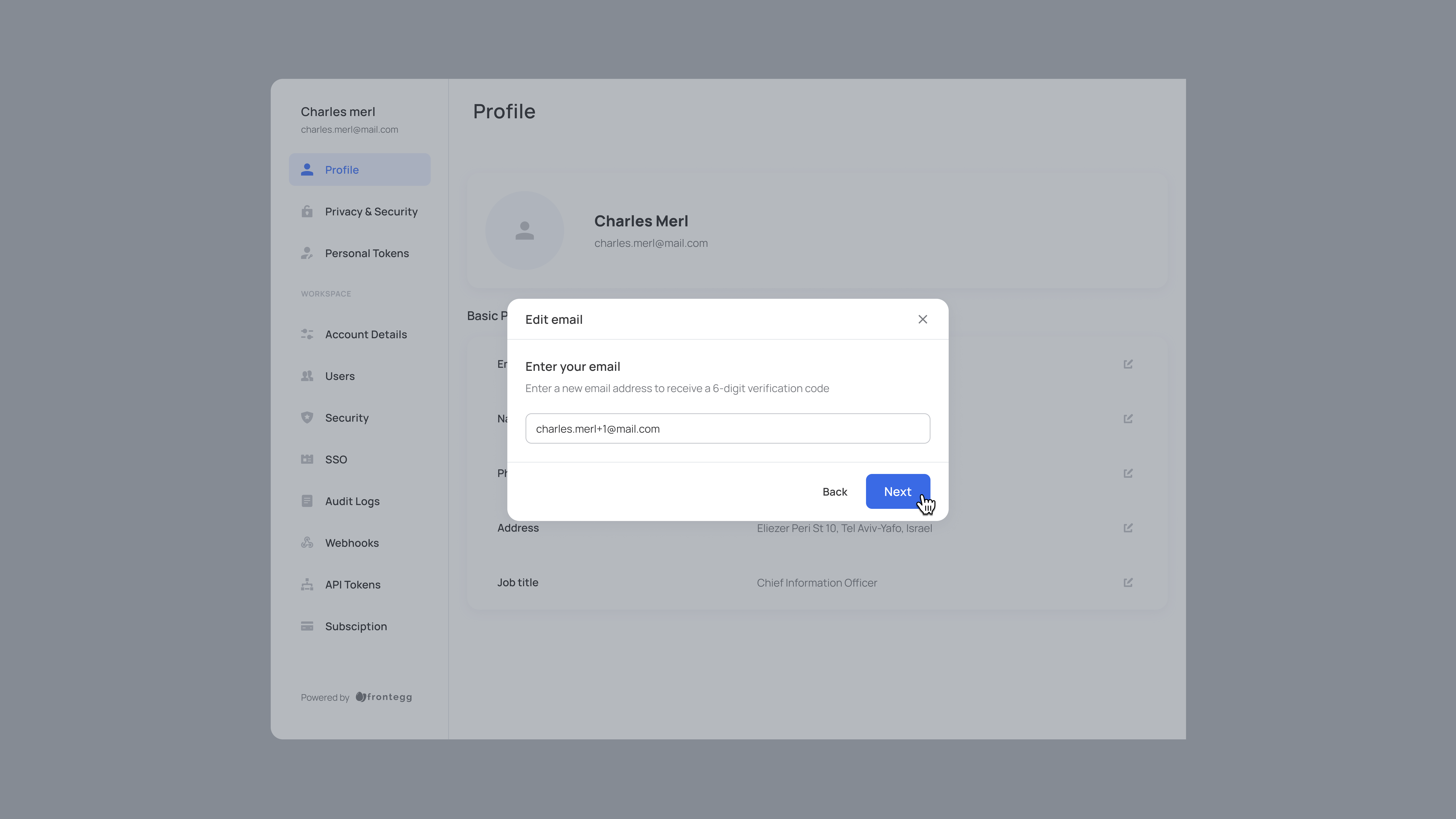
Click Next.
Enter the 6-digit code sent to the new email address.
Click Verify to confirm the change.
Check yout old email address to acknowledge the change.
Email addresses
Email addresses
This flow triggers two transactional emails that must be enabled on the environment:
- Confirm your new email — sent to the new email address, includes a 6-digit verification code.
- Your email address was changed — sent to the old email address as a security notification.